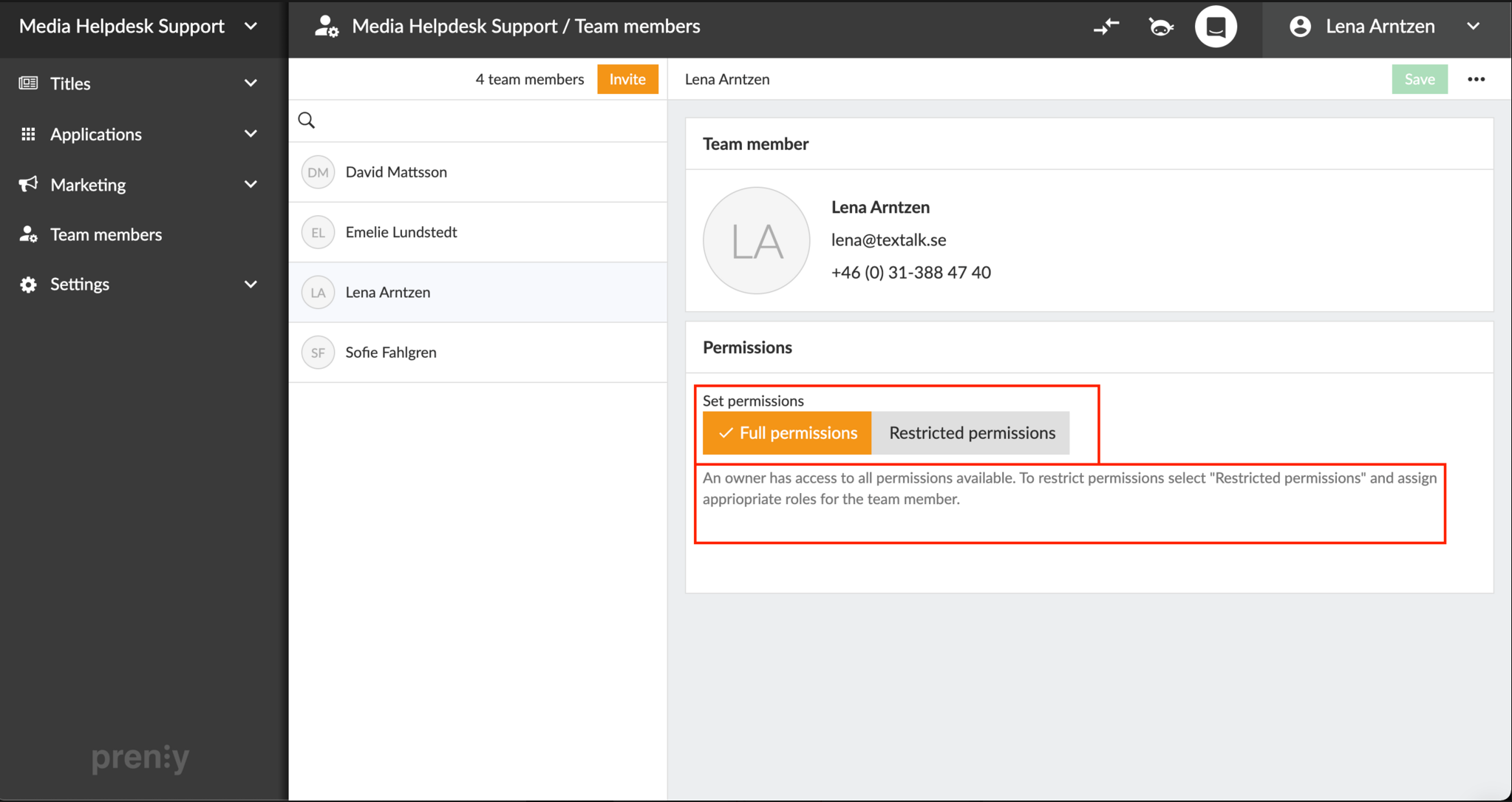Collaborative Editorial Environment
Prenly Workspace simplifies inviting and managing team members, assigning roles and permissions. Work together efficiently across editors, readers, application managers, and marketers.
Inviting and Managing Team Members in Prenly
As a well-renowned provider of digital publishing solutions, Textalk is dedicated to making your experience with our Prenly Workspace as smooth and efficient as possible. One key feature that helps achieve this is our Invite and Manage Team Members functionality. This tool enables you to control access to your digital newspaper, designate roles and rights, and ensure a seamless collaboration across your team.
Inviting and managing team members within your Prenly Workspace is a straightforward process, but for those new to our platform, we've put together this comprehensive guide.
Inviting New Team Members
To invite a new team member, you'll need to be logged in to your Prenly Workspace. The login can be found at content.textalk.se.
Once logged in, navigate to the main menu on the left-hand side. Below 'Marketing', you'll find the 'Team Members' button. Clicking this will bring up a list of everyone who currently has access to your Prenly Workspace for your titles.
To invite a new member, click on the orange 'Invite' button located at the top of the menu. You'll then be prompted to enter the email address of the person you wish to invite. Next, choose the rights and role they'll be granted. These will dictate the actions they can perform within your Workspace. After you've filled in the necessary information, click the 'Invite' button at the top.
The invitee will receive an activation link to the email address you provided. They can use this link to accept the invitation and choose their password, establishing their account and gaining access to your Workspace.
Defining Rights and Roles
At Prenly, we understand that different team members play different roles in the process of digital publishing. That's why we offer various rights and roles that can be assigned to your team members. Here's a brief rundown:
- Editor: Editors can create, plan, schedule, and publish editions. They also have the ability to edit and approve articles from all team members. This role is perfect for those overseeing the content production process.
- Reader: A Reader can read all publications in an application, given that the application has been configured to allow permissions for administrator accounts. This role is suitable for those who need to review and stay updated with all published content.
- Application Manager: An Application Manager has the rights to create, view, and update applications. They're in charge of handling the technical aspects of your digital publishing process.
- Marketer: Marketers can create, view, and update ads, as well as push notifications. This role caters to those handling the marketing and promotional aspects of your publications.
For a visual guide on how to invite and manage team members, you can watch our video
At Textalk, our goal is to provide you with a user-friendly platform that aids in your digital publishing endeavors. We hope this guide helps you leverage the Invite & Manage Team Members feature in Prenly Workspace to its full potential. As always, we are here to support you and answer any queries you might have. Happy publishing!
Read more here:
https://support.prenly.com/p/team-members/manage-team-members/a/invite-manage-team-members/2349/303993/13689211