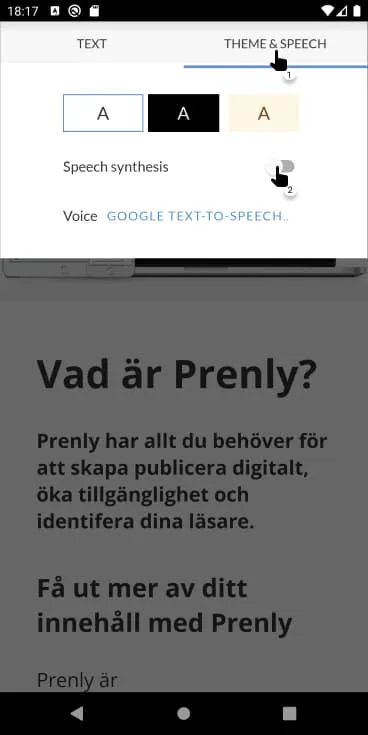Enhancing Accessibility in Prenly: Leveraging Text-to-Speech Features
Drawing from Textalk's extensive experience in creating digital newspapers for the visually impaired, Prenly is designed to cater to the specific needs of blind, visually impaired, and dyslexic users, ensuring a seamless and inclusive reading experience for all.
In the evolving landscape of digital publications, accessibility is becoming more than just a nice-to-have feature – it's an absolute necessity. Prenly is committed to making digital content more accessible for everyone. A key feature in this commitment is the ability to convert text into speech in the simplified article reading mode. This option allows users to listen to articles instead of reading them, making your content more inclusive and user-friendly.
How to Enable Text-to-Speech in Prenly
Select an article in article reading mode: If your publication opens in magazine reading mode, select an article from this mode to open it in article reading mode.
Activate text-to-speech in article reading mode: Do this by selecting the "Aa" icon in the top right corner to open the settings for the article reading mode. Then, select the "Theme and Speech" tab and activate the toggle to enable text-to-speech. The toggle will change color to indicate that text-to-speech has been activated.
When text-to-speech is enabled, you'll see a "Play" icon below the article. You can choose to start the text-to-speech feature at any time by selecting "Play."
Once text-to-speech is running, the "Play" icon will change to a "Pause" icon, which allows you to pause the text-to-speech feature. You can also navigate between articles using the left and right arrow icons.
How to Deactivate Text-to-Speech in Prenly
Deactivate text-to-speech in article reading mode: This can be done by selecting the "Aa" icon in the top right corner, followed by the "Theme and Speech" tab, and then turning off the toggle for text-to-speech. The toggle will become colorless to indicate that text-to-speech is deactivated.
The above steps are applicable for both Android and iOS platforms. Prenly also offers video guides that provide a visual walk-through of activating and deactivating text-to-speech in the app.
Conclusion
Embracing accessibility features such as text-to-speech in digital publishing platforms can create a more inclusive environment for all users. It's not just about meeting compliance standards, but about showing your readers that you're committed to making your content accessible to everyone. By using Prenly, publishers can ensure they're serving their content to the widest possible audience, offering an enriched reading experience for all.
Read more here:
https://support.prenly.com/search?title=2595